Wer sich mit seinem Betriebssystem befasst, wirft auch gerne einen Blick in die Log-Dateien. Gerade unter Linux sind diese Logs überall verteilt, beinahe jede Software kann solche Log-Dateien erstellen.
Mit der Software Logstation haben Sie auch mehrere solcher Logdateien im Blick.
Inhaltsverzeichnis
Logstation installieren
Sie finden diese Software auf GitHub zum Download. Sie entpacken das komprimierte Archiv und machen die darin liegende Datei ausführbar – entweder per Kontextmenü „Eigenschaften → Berechtigungen“ oder auf dem Terminal mit dem Befehl:
chmod +x logstationAnschließend verschieben Sie die Datei als root auf dem Terminal etwa nach /usr/bin:
mv logstation /usr/binLogstation nutzen
Die Software wird auf dem Terminal genutzt und mit dem Befehl:
logstation -c config.confaufgerufen. Mit -c geben Sie die selbst erstellte Konfigurationsdatei an, mit dieser geben Sie an, welche Logdateien die Software anzeigen soll. Eine Beispiel-Konfiguration findet sich auf GitHub und hier:
#
# _ _ _ _
#| | ___ __ _ ___ | |_ __ _ | |_ (_) ___ _ _
#| | / _ \ / _` | (_-< | _| / _` | | _| | | / _ \ | ' \
#|_| \___/ \__, | /__/ \__| \__,_| \__| |_| \___/ |_||_|
# |___/
#
# logstaion config file
# https://github.com/jdrews/logstation
# List of log files to tail
# The list can be single log files or a wildcard glob to pick up
# all files in a directory or rotating log files
# Windows example of setting up logs
logs = [
'e:\git\logstation\test\logfile.log',
'e:\git\logstation\test\with space\logfile.log',
'e:\git\logstation\test\*.log'
]
# Unix example of setting up logs
#logs = [
# '/home/jdrews/git/logstation/logfile.log',
# '/home/jdrews/git/logstation/*.log'
#]
# Unique name for logstation instance
# This name will be prepended to the browser tab
# Can be useful when connecting to multiple logstations
logStationName = "logstation"
# Setup your syntax highlighting below
# matching gives priority to the top most
# if the regular experssion passes, the entire log line will be colored
#
# "color" can be any of of the following
# red, green, yellow, blue, magenta, cyan
# hired, higreen, hiyellow, hiblue, himagenta, hicyan
# NOTE: these are ANSI colors.
# The "hi" colors above are recommended as they show up much better on black backgrounds
#
# "regex" is a regular expression matched against a log line
# syntax in particular follows https://github.com/google/re2/wiki/Syntax
syntaxColors = [
{ color="hired", regex=".*ERROR.*" }, # red
{ color="hiyellow", regex=".*WARN.*" }, # yellow
{ color="higreen", regex=".*INFO.*" }, # green
{ color="hiblue", regex=".*DEBUG.*" }, # blue
{ color="hicyan", regex=".*TRACE.*" }, # cyan
]
# Select the method for tailing log files
# - "filesystem": listens for filesystem notifications that the log file has changed, then reads the file
# - "polling": polls the log file for updates at a regular cadence.
# Polling may use more CPU usage, depending on the polling rate
#
# Defaults to "filesystem"
# If you find that you're not picking up log lines, try out "polling"
tailingMethod = "filesystem"
# Specity the polling time in milliseconds to check for log file updates
# Only applies when tailingMethod is set to "polling"
pollingTimeMS = 500
[server_settings]
webServerPort = 8884 # Webserver port to listen on
webServerAddress = "0.0.0.0" # Webserver address to listen on
# Disable CORS checking on the server
# This is a security vulnerability if you disable CORS. Please be careful!
# Read more here: https://developer.mozilla.org/en-US/docs/Web/HTTP/CORS
disableCORS = falseDie wichtigste Konfiguration ist natürlich die Eingabe der Log-Dateien – diese geben Sie nach der Zeile:
logs = [an. In meinem Beispiel ersetze ich:
logs = [ 'e:\git\logstation\test\logfile.log', 'e:\git\logstation\test\with space\logfile.log', 'e:\git\logstation\test\*.log'
]durch:
logs = [
'e:/var/log/apt/history.log',
'e:/var/log/popularity-contest'
]Die Konfigurationsdatei speichere ich in meinem Home-Verzeichnis und nenne diese „.logstation.conf„. Jetzt lässt sich die Software aufrufen:
logstation -c /home/robert/.logstation.confDie Software startet einen Webserver, diesen erreichen Sie im Webbrowser unter der Adresse localhost:8884 und liefert nach und nach die Ausgaben der entsprechenden Logs. Laden Sie die Seite neu, verschwinden bereits geladene Logs.
Mit der Option webServerPort Port können Sie den Port ändern, eine Zugangskontrolle bietet die Software nicht, darum sollten Sie die Software ausschließlich in Ihrem lokalen Netzwerk nutzen.
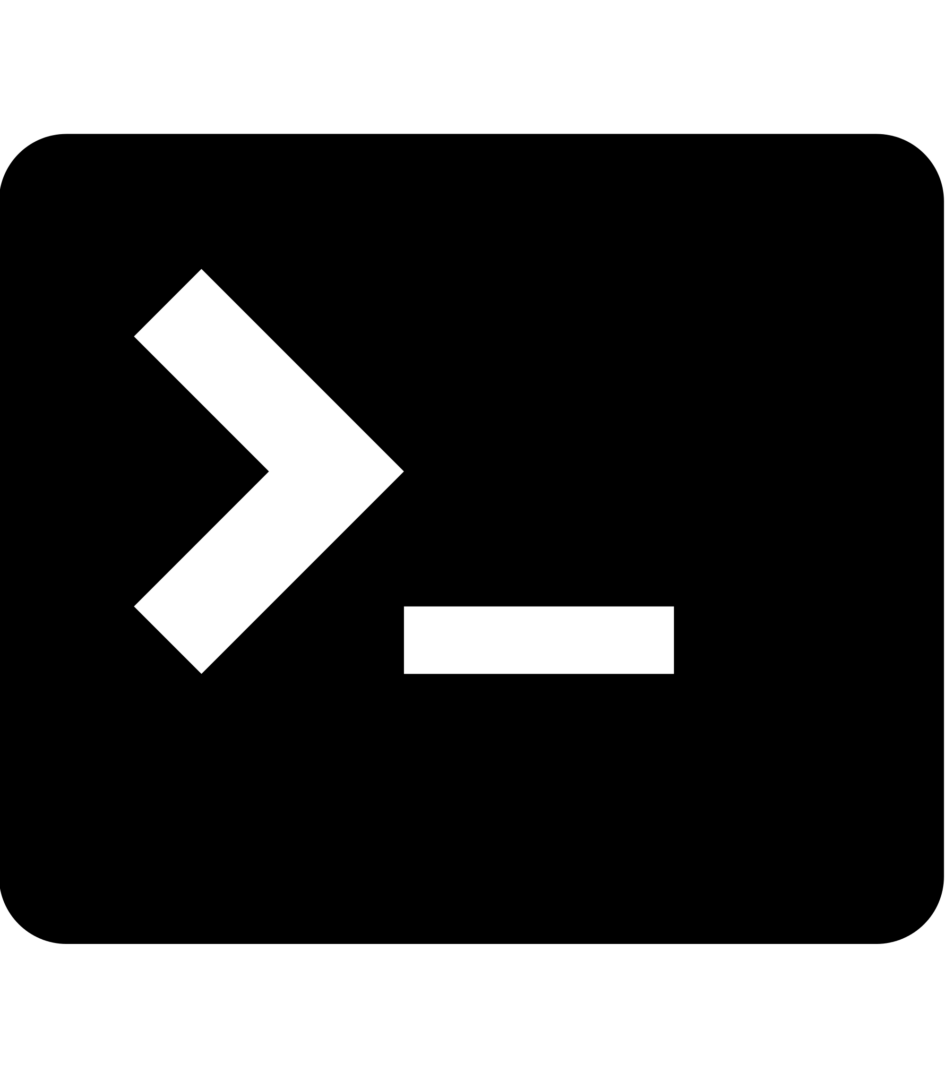


Noch keine Reaktion